
I think there is often that you see an word or an phrase that you do not know when look at the web site. I have documented how to customize the browser to find out as soon as when you thought “What is it?”.
In this article , I suppose that the assumption that you can open search results page in these two steps.
- Right-click the word you want to search on the web page
- Select the search engine you want to use
I will explain how to set up each of the three browsers below . ( jump when clicked. )
Case of Fire Fox
Can be achieved by installing two addons to Fire Fox.
The first is Context Search. When installed you can search in more than one search engine. To select “words” and right-click. Then and list of search engines will appear. So you can select you want.
The second is the Add to Search Bar. Menu called “Add to Search Bar ” will be added in the right-click menu after install. To right-click in the state that cursor on the search form on the page of a search engine. When click “Add to Search Bar”, the search engine can be added automatically.
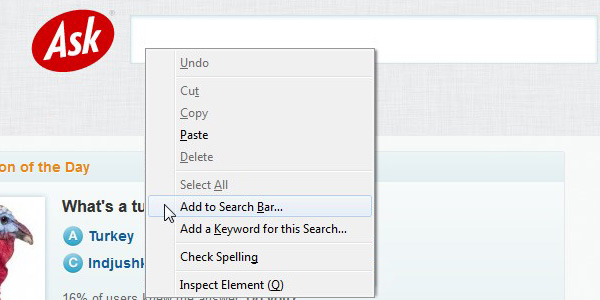
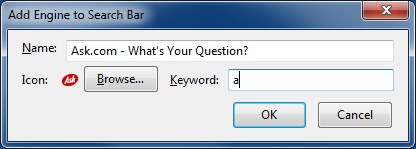
Case of Google Chrome
You can deal it by install the extension(add-on) called Context Menu Search in Google Chrome.
After you add an extension, you must set up. Following explain is example that add to the search engine “Ask.com.”
- First you’ll try and search for a example word at the “Ask.com” top page. Then you’ll see words that were searched in the URL. Example : “//www.ask.com/web?q=curation&search=&qsrc=0&o=0&l=dir”
- Make sure that you turn off the behind the search term URL, and try to access again in //www.ask.com/web?q=curation. You will can access in the same way .
- And then click an “Options” on the (Menu>Settings>Extentions) Context Menu Search.
- Setting screen like the above image will be displayed. You must enter name at the “Display name” form. and enter URL at the “link” form. The search term in URL should be replaced to “TESTSEARCH” (or %s). (“//www.ask.com/web?q=TESTSEARCH”) Then click “Add new option”.
Then list of search engines that are displayed and you can edit if necessary. Click the “Save new config” if configure is OK. Setup is now complete .
What is “?q=” that come out well in the URL(URI)
If you are using Web services or search engines, URL is possible that has become such as “? q=…&…&” in the structure of the url. (also google search.) This is because data that you entered are sent through the url when you move the page. Search term often appear in immediately after “?q=” in search engines URL. You can omit url that after the “&” (Such as before ?q=). Because it is other parameters. However, these is likely to be required parameter. (Eg such as the display language : “&lang=en”)
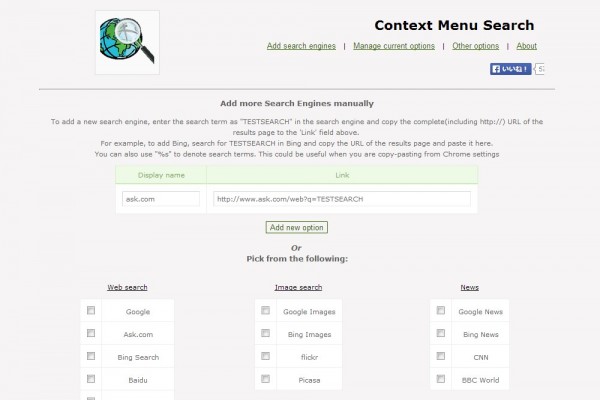
Case of Opera
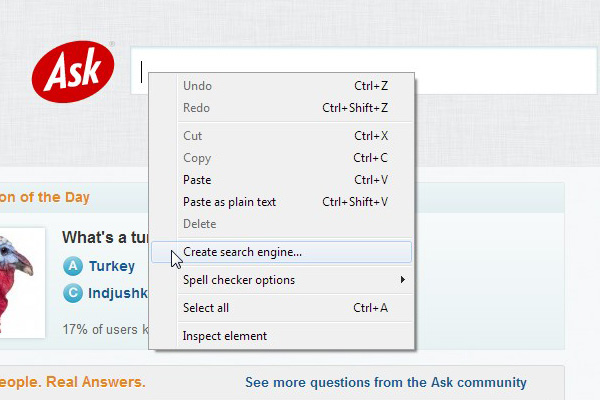
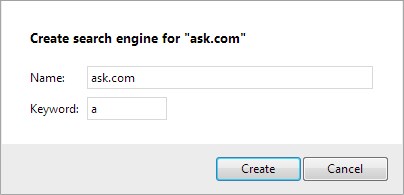
You do not need to install any extension in Opera. Customization feature is on by default . As with Case of Fire Fox, to move the cursor to the search form and you can add by “right-click>Create search engine”. As Case of Chrome, you can set and edit it manually.
- After opening the configuration from the menu, and then click the “Manage search engines” from the items in the menu of “Search” .
- A screen as following image will pops up. To click the “Add a new search engine”.
- As with case of chrome, to set the URL that search terms replaced by %s.
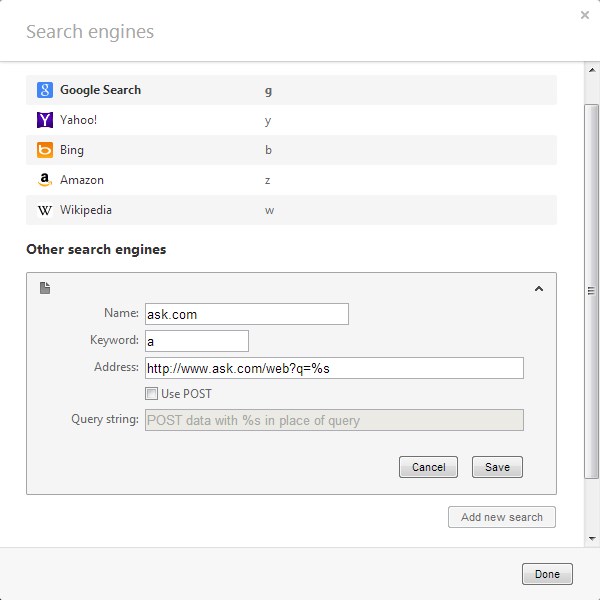






Fire Fox 編のアドオンは最新版と互換性がありませんので使えなくなりました。