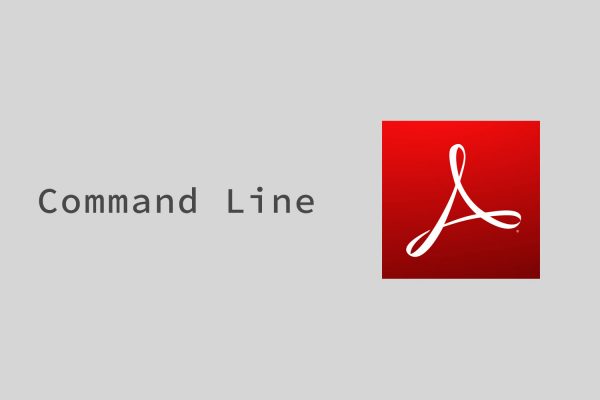
Last Article is the way of using command line option in FoxitReader. I will introduce how to use command line option in the Acrobat and the Adobe Reader. Adobe’s application can also use the command line option at the web page.
The following link is the official manual of command line option.
When opening a PDF document from a command shell, you can pass the parameters to the open command using the /A switch with the following syntax:
For example:<Acrobat path> /A "<parameter>=<value>" "<PDF path>"
Acrobat.exe /A "zoom=1000" "C:\example.pdf"
It is almost same as FoxitReader. It is difference that “page=5&zoom=50” when use multi parameters. I couldn’t detect an option of enter password automatically. Maybe it be needed windows automation tool as if Autoit.
Print command is same too.
Start Adobe Reader and display the Print dialog box.AcroRd32.exe /p filenameStart Adobe Reader and print a file while suppressing the Print dialog box. The path must be fully specified.AcroRd32.exe /t path printername drivername portname
You can control PDF as web page if you attach parameter to link when post a link of PDF. (But the reader should use the Acrobat or Reader on them’s browser.
//example.org/doc.pdf#page=3&zoom=200,250,100




